WinPack and
AGWPE
WinPack, written by Roger Barker, G4IDE/SK, is a great
Windows-based packet terminal program.
You can download it at
http://www.apritch.myby.co.uk/uiv32.htm
(or do a web search for other download sites). Note that there has
been no updating of the program since Roger's death in
September 2004.
Since Roger's death, registration is
now free, however, in lieu of the former
registration fee
of Β£10, you are asked to make a suitable donation to
a cancer organization of your choice. Registration gives you the right to upgrade
from UI-View 16 to UI-View32, the
32-bit version which has some additional features.
To register, do not contact Roger's address as the program may suggest. Instead go here to find the name of someone who can
issue you a registration number:
http://www.apritch.myby.co.uk/uiv32.htm
Simply state your request in an email that includes
your first and last name on a separate line, plus your callsign on
another line. ********************************* To configure WinPack
to work with AGWPE:
- Start AGWPE before starting WinPack.
- On the WinPack menu, select Options; then Comms Setup.
-
In the resulting Comms Setup window, there
is a field for Host Mode in the lower right
corner. Click on the options arrow
and select AGW (see picture
below). When done, click on the OK button.
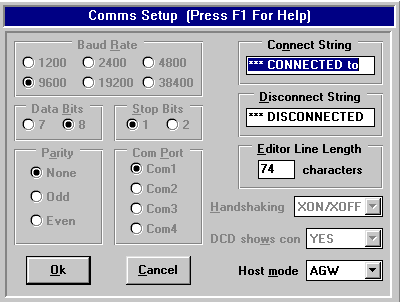
If you will be using AGWPE as your input
source, then you don' t need to worry about setting the normal TNC
parameters such as baud rate, parity, etc in WinPack. AGWPE handles all that! In
fact, the TNC parameters on this screen will 'gray out' (become
inaccessible) since there is no need for them when you use AGWPE host
mode. AGWPE should be running
before you start WinPack in AGW mode or try to toggle to AGW host mode.
If you start AGWPE after WinPack, WinPack won't recognize AGWPE --
unless you toggle WinPack's host mode to NONE and then back to AGW. (Or
you can close WinPack, start AGWPE, and restart WinPack.)
For specific help about using AGWPE with WinPack, read the Winpagw.txt
file located in the main WinPack directory. You'll also
find more information in WinPack's Help: select
the Help
Contents option from the Help menu and then, in the right index under
Fundamentals, click on the third item down, Host Mode Support.
On the resulting page, you should also look in the right index for additional
topics about AGWPE and host modes in general.
Finally, be sure to read the
AGTNCHLP.TXT file (on this site
or in the WinPack folder). It provides information about the various
"TNC" commands that can be used by WinPack with AGWPE. Disable Sounds in WinPack
It's possible that the speech and sound options in
WinPack could create a conflict with AGWPE's use of the sound card, so you
should disable all the sound/speech options in WinPack (unless you're
using two sound cards in the PC). Using WinPack with
Different AGWPE radio ports
The following
information only applies to users who have radios on more than
one AGWPE radio port. If no port number is
specified in the connect command,
WinPack will transmit on AGWPE port #1 to attempt the
connection, e.g.
C
NM5RM
To transmit on another AGWPE radio port, put the
AGWPE port number between the connect command "C" and the target station's
callsign, for example:
C
2
NM5RM
Likewise, by default, WinPack
receives packets from all AGWPE
ports (according to the .
AGTNCHLP.TXT file). To
change this, use the MMASK command at the WinPack "CMD:" prompt.
For example, to receiver only packets from AGWPE radio port #2,
use a MMASK 2 command. Use the
MMASK ALL command if you want to
again monitor all AGWPE ports. (Help for MMASK can be found in
WinPack's
AGTNCHLP.TXT
file; or type ?MMASK at the CMD:
prompt in WinPack.)
Note:
Custom MMASK commands need to be entered each time WinPack starts.
WinPack always starts with the default of monitoring all ports; it does
not remember MMASK settings from a prior running.
Known
Problems & Limitations of WinPack
1. WinPack uses a Windows DDE protocol to
link to AGWPE and not the TCP/IP protocol. As a result, you can not link
WinPack to an instance of AGWPE running on a different computer.
(One workaround, albeit a bit expensive;
purchase Packet Engine Pro ($49 US) for both the WinPack computer and
the distant computer. PE Pro's Radio Port Sharing feature will let the
two PE Pro instances exchange radio port data, including ports linked to
WinPack.)
2. WinPack is not able to send
"unconnected"/<UI>/APRS-style packets.
3. If you execute the MHeard (MH) command in WinPack to
request a list of stations heard, AGWPE will shut down if no stations
have been heard. So enter the MH command only after you have seen AGWPE
successfully decode a packet; or use the
AGWMonitor program instead of WinPack to check MHeard.
Return to the "Compatible
Programs" page |