|
Introduction
Overview
Computer requirements
Packet Engine Pro
Configure AGWPE
Download and Install
Basic AGWPE Setup
2 Radio Setup
2 Card Setup
Sound Device Setup
Basic Device Settings
Rename Sound Device
Additional Settings
Using the Tuning Aid
Problems?
Program Behavior
Receiving
Transmitting
Connections
Firewalls
AGWPE Features
AGWPE on a Network
Baud Rates & Modes
Remote Control
TCP/IP Over Radio
Tips and Tricks
Traffic Parameters
Compatible Programs:
Setup Help
Radio Interface
Getting Started
Kits and Pre-assembled
USB SignaLink
Receive Audio Cable
Transmit Audio Cable
PTT (TX Control) Cable
2 Radio Modification
About Packet
Packet Overview
Exchange Modes
TNCs and AGWPE
What
To Do with Packet
Common Frequencies
Frame Headers
Further Reading
|
|
PTT (Push to Talk/Transmit) Cable
This page has advice for hams who
want to build their own
sound card to radio interface.
AGWPE will generate the transmit audio, but you
also need a way to open the radio's PTT circuit so that the audio can be
transmitted. AGWPE and other sound
card programs provide for this by sending a signal to a RS232 pin that
can activate a simple hardware circuit to open your radio's PTT circuit.
AGWPE uses these RS232 pins:
- the serial (COM) port's RTS pin (#7) and
- the parallel (LPT) port's Data Bit 0 and 1 pin
(pins #2 and #3)
For those home-brewing a PTT cable, this gives you several options:
- Build a cable with an isolated 'gate' circuit that opens the radio's
PTT circuit when it receives a signal from the serial or parallel port.Use the cable above with a
serial-to-USB port adapter
connected to the computer's USB port instead of the serial port.
- Build a TX audio-activated
circuit to trigger the PTT, no COM or LPT port needed.
Trying to operate packet using the radio's VOX is
likely to be very unsatisfactory because the VOX probably won't key up
fast enough. Unlike PSK31, RTTY, MFSK, etc where you key up and stay
keyed for extended periods, packet normally uses very short bursts that
require that the radio key up fast (i.e. ideally 50-100 ms or less)
...and then un-key fast at the end of the data burst. Even if it did,
another problem is the need to
guard against room/computer noises if the VOX also opens the
microphone. For this reason, experienced sound card users don't use the
radio VOX method even for non-packet sound card modes .
Note: Because a sound
card has two audio channels, it is possible to interface two (2) radios
to a single sound card. This page describes how to make a cable to
control the PTT for a single (1) radio. See the Interfacing
2 Radios to 1 Soundcard page for a dual PTT cable.
You may find other variations of the
circuit below, most commonly one using a simple transistor (in fact, there's one in the AGWPE 'Help' file). While these
circuits will work, they do create a direct ground connection between
the computer and radio, and thus create a risk of radio/computer
damage in the event of different voltage potentials between the two
components. For that reason, I don't recommend them.
Instead, I recommend an isolated
'gate' circuit. Here's a schematic for a single port (one Radio)
AGWPE setup which uses a phototransistor (optocoupler) as the gate:
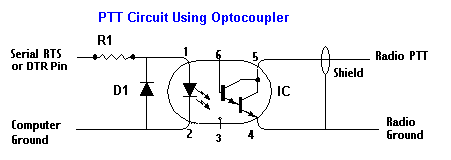
R1 = Resistor, e.g. 1K2, to reduce
voltage on the IC pin 1
IC = Integrated Circuit; this sketch shows an IC, such as a 4N33 or PS2603 Optocoupler, which uses a
Darlington pair transistor.
(Note: to identify pin #1, look for a
small embossed circle on the top of the IC above pin 1;
or looking into the notch in one side of the IC with the pins
down, pin #1 is to
the right of the notch.)
D1 = Diode, e.g. IN4001, would shunt any potential reverse voltage that might damage the sensitive
diode/emitter in the IC.
(Note: the
band printed on the diode marks the cathode end, which attaches to
the Serial Port/IC Pin 1 line in the sketch above.The opposite/anode end attaches to
Ground.)
The ideal components for your circuit
may vary because of your radio's requirements. For example, you might be
able to use a different type of IC, such as a 4N25 or PS2601, but that
may require a different value for R1.
If you plan to build your own
interface,
Bux CommCo can provide advice on components for your radio (Bux CommCo
components). You might also want to consider a Bux CommCo's
RASCAL kit . It
will have all the right components for your radio for a good price.
It's becoming easier to find a fairly
inexpensive serial-to-USB adapters. In fact some computers now come with USB
ports but no serial port. If this is your case or if you prefer
to make use of the USB port to leave your serial and parallel
ports free for non-AGWPE purposes, a serial-to-USB adapter may
work for you.
To use a serial-to-USB adapter:
- first install the adapter driver
- then go to the Windows
Device Manager (Start:
Settings; Control Panel: System) and click on the
+ next to
Ports to expand the list and see which COM port the
adapter is using
-
change your AGWPE Port setting to use
the adapter's COM port
- plug your serial port PTT cable into the
USB adaptor
|
Stephen Smith WA8LMF wrote this in the
UI-View Yahoo list about USB-to-Serial adapters:
These devices vary wildly in how
faithfully they emulate a "real" serial port. This is
influenced by both the hardware (chipset that the device is
based on) and the software drivers provided. Some are fine
for simple three-wire TXD/RXD/COMMON serial hookups (i.e.
like connecting a TH-D7) but won't work if the device or
software requires handshaking using the RTS/CTS/DTR control
lines. Some work for normal serial port data-flow-control
usage of the handshake lines, but fail when the handshake
lines are used in unusual ways. This includes ham
applications such as soundcard interfaces where the
handshake lines are set independently of the actual data
flow on TXD (for transceiver PTT, RTTY FSK keying, RX
squelch detect, CW keying, etc.)
The reliability of these devices is
also sometimes influenced by the brand of chipset used to
implement the USB port inside your computer, and the version
and patch level of Windows you are using. All in all, a very
hit-and-miss proposition.
BOTTOM LINE: You may have to try
several different brands or models of these devices (and
ALWAYS check for the most recent drivers on the vendor's
website -- the drivers on the included CD-ROM are almost
certainly several revisions out of date!) to find one that
works with your particular version of Windows and with your
particular application.
There have been consistently favorable
comments on multiple ham mailing lists (including this one)
about the Edgeport devices. My personal experience is that
serial-to-USB cables based on the FDTI chip set and drivers
seem to work well. (I've had a USD $15 no-name generic based
on the FDTI chipset connecting my D700 to a laptop in the
car work flawlessly for over 150,000 KM This includes the
last few days in Colorado when the temperature hit -15C... )
The Belkin serial-to-USB devices consistently get
complaints. |
I had mixed results with two such adapters.
The first adapter I bought, a
Belkin for about US$30, would not work on either my desktop
or laptop. The RTS pin was always left "high" and triggering the
radio's PTT line. Belkin may not have been at fault; it may have
been a problem with my computer hardware or my version of
Windows (XP). Belkin may have corrected the problem since then.
I then bought an
IOGear adapter (GUC232A) (apparently made by ATEN
International Co.) for about $30 US. It works fine on
my desktop using Windows XP.
Some users have reported problems with other
USB adapters that change COM port assignments with each
computer boot-up. It is possible to "freeze" the COM port
assignment using the Windows Device Manager (for the Port device
use Properties>Port Settings>Advanced).
So, it's possible such an
adapter may work on your computer, but you may have to
experiment with different brands. There have also been problems
with adapter clones that have a chipset that will not work with
the driver of the chip it is cloning.
Here some other possible serial-to-USB
adapter choices:
It's also possible to open the PTT by using a special circuit
that opens the PTT when it "hears" tones on the TX audio
line, without any COM, LPT or USB port connection .
Stephen Smith's, WA8LMF,
Tone
Keyer web page describes how to make such a device. If you need your COM or LPT ports for
other devices, you should look into this creative solution.
| Watchdog Timer:
Most TNCs have a timer that prevents continuous transmission
in the event of some TNC or software failure. This
"watchdog" timer stops transmission that last more than 2 or
3 minutes. With AGWPE's sound card, you don't have such a
timer, so here is a
page
describing how to build a watchdog timer circuit for
your PTT cable. |
Two
radio modification to the PTT cable
|