|
Introduction
Overview
Computer requirements
Packet Engine Pro
Configure AGWPE
Download and Install
Basic AGWPE Setup
2 Radio Setup
2 Card Setup
Sound Device Setup
Basic Device Settings
Rename Sound Device
Additional Settings
Using the Tuning Aid
Problems?
Program Behavior
Receiving
Transmitting
Connections
Firewalls
AGWPE Features
AGWPE on a Network
Baud Rates & Modes
Remote Control
TCP/IP Over Radio
Tips and Tricks
Traffic Parameters
Compatible Programs:
Setup Help
Radio Interface
Getting Started
Kits and Pre-assembled
USB SignaLink
Receive Audio Cable
Transmit Audio Cable
PTT (TX Control) Cable
2 Radio Modification
About Packet
Packet Overview
Exchange Modes
TNCs and AGWPE
What
To Do with Packet
Common Frequencies
Frame Headers
Further Reading
|
|
Configuring AGWPE for TCP/IP Over Radio (TOR)
NOTE: TOR only works on Windows XP
and earlier versions.
Note: Before configuring AGWPE for TOR, you
must install the SV2AGW virtual adapter
in Windows. If you don't, AGWPE will still work, but you will get
this message every time you start AGWPE:
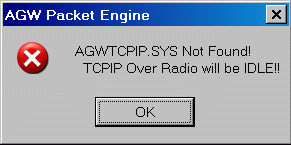
To
configure AGWPE for TOR, right click on the AGWPE
tower icon
 in the Windows Desktop System Tray to bring up the AGWPE menu. Then select TCPIP
Over Radio Setup to bring up the Dialup <>
AX.25 Setup window.
in the Windows Desktop System Tray to bring up the AGWPE menu. Then select TCPIP
Over Radio Setup to bring up the Dialup <>
AX.25 Setup window.
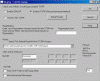 <-- Click for larger image
<-- Click for larger image
- Check Enable TCPIP
(Recommended Method) - remember that if the
TOR adapter has not been successfully
installed, you will get an error message when you close this window. (The Enable DIALUP
method is for Windows 95 and is not discussed on this website; it emulates a modem in Win95).
- Setup Routes: Only
used if you want exchange information with other TOR stations using a
radioport different from the default radio port (see below). Even so, it
would be better to use the Windows
ARP table to specify a different radio port for a different
callsign.
- Registration: If you
have paid for a number, enter it here (the number ties to your
callsign). As the screen says, you don't need a number for normal AGWPE
use and you don't need a number to run TOR for less than 45 minutes at a
time. See obtaining a
registration number.
- Radio: Use the drop
down list to select the AGWPE port you wish to use for TOR. To avoid
possible problems, do not select "use all ports".
If you do, you may get a message similar to this: THE SYSTEM DETECTED A
CONFLICT AT ADDRESS IP 44.000.00.80 WITH THE SYSTEM THAT HAS THE
HARDWARE ADDRESS 98:BB:BB:BB:BB:BB.
- Calls and IP Address:
Enter the callsign you will use for TOR. enter your callsign; add a SSID
number if you wish, e.g. SV2AGW-4. The other fields you see to the right
of this entry field will be grayed
out for TOR (they appear only if you use the Windows 95 DIALUP method.)
- VIA Path: Enter the
callsign of any station/digipeater that may be needed to relay your
packets. If more than one is needed, use a comma to separate the
callsigns.
- PacLen (on the
right): Enter the maximum length of
the packets. AGWPE will break TCP/IP sentences larger than PacLen into
additional packets into desired Paclen. Suggested values are
300 for 1200 baud and 576 for 9600 baud.
(PacLen equates to MTU or MSS values in a wired network, for those of
you familiar with these terms.) If your signal path is good and there is
little traffic, you can try increasing the PacLen. Alternatively,
decrease PacLen if your path or traffic is creating difficulties (slow
downs). (Note: Windows may ignore your settings and pick its own.)
- Pass All IP Traffic to MS TCPIP
Stack: generally this should be left unchecked. If you check it,
AGWPE will forward all received TCP/IP
packets to Windows, including supervisory packets and packets not
addressed to you. This is usually not necessary and may slow down your
connection. You should only enable it if you understand the implications
and have a good reason to use it, e.g. you are routing / digitpeating
packets.
- Allow Broadcast messages:
Generally you will leave this unchecked.
Broadcast messages are network management TCP/IP packets that Windows
"broadcasts" over a network. They will result in very long packet
transmissions. These are not necessary for TCP/IP Over Radio, unless you
intend to allow others to access a shared folder on your hard drive.
- Help:... was not
working in ver. 2003.308
You must close and restart AGWPE for any changes
you make to take effect. Go To:
TOR: Overview
TOR: Install TOR Virtual
Adapter
TOR: Windows Settings
TOR: Gateway Setup
TOR: Application Settings
|